The first time your students log in to eLumen, an authorization window will appear requesting access to their account, similar to this:
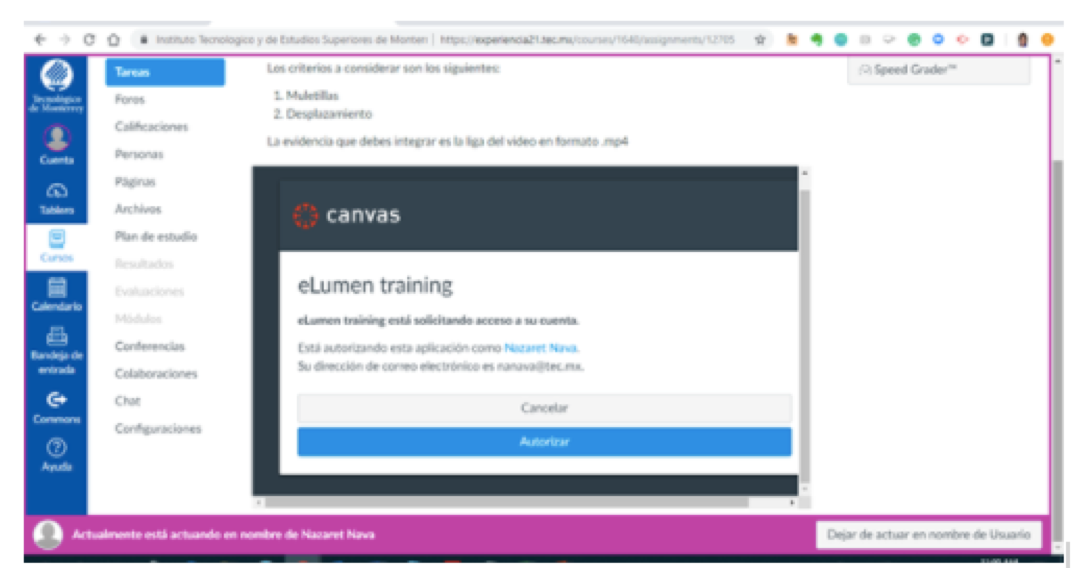
Esto quiere decir que elumen necesita un permiso para realizar la sincronización entre Canvas y eLumen. Sólo es necesario dar clic en el botón de Autorizar.
Este mensaje solo aparece una vez
This means that elumen needs permission to sync between Canvas and eLumen. It is only necessary to click on the Authorize button.
This message only appears once.